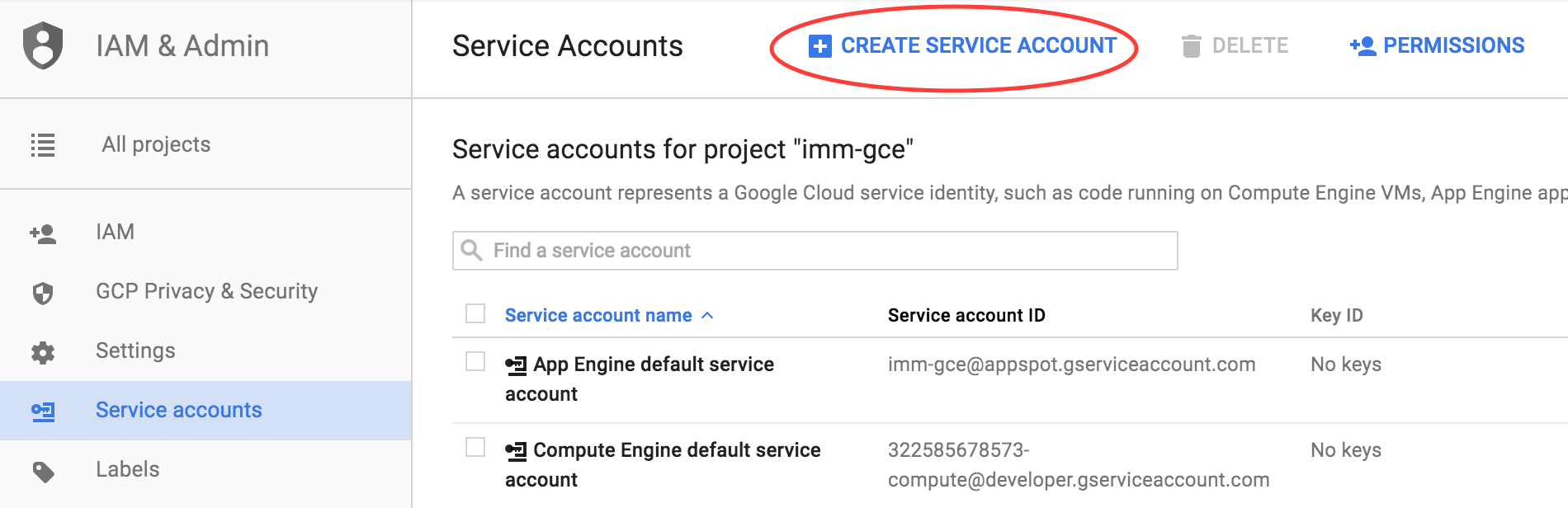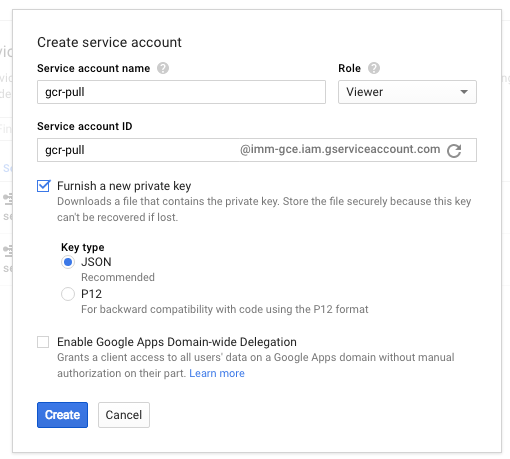Are you using the Google Container Registry (GCR) and seeing the dreaded ImagePullBackoff status on your pods in minikube? Are you seeing errors in your pod events like this?
Warning FailedSync Error syncing pod, skipping: failed to "StartContainer" for "test-app" with ErrImagePull: "image pull failed for gcr.io/test-project/test-app:master.1, this may be because there are no credentials on this request. details: (Error: Status 403 trying to pull repository test-project/test-app: \"Unable to access the repository: test-project/test-app; please verify that it exists and you have permission to access it (no valid credential was supplied).\")"By default, minikube does not know how to authenticate with GCR. In this post, I will cover how to configure authentication to GCR in the minikube environment (or, really, any other non-GCE kubernetes environment).
Kubernetes supports a concept called
ImagePullSecrets
that can be used to set credentials for private docker registries.
ImagePullSecrets builds on the more general
secrets concept in Kubernetes.
The name of the secret you specify for ImagePullSecrets should map to a
Kubernetes secret created with the expected registry authentication data. You
can either set ImagePullSecrets in individual pod specs or you can configure
it on a
service account in
which case it will apply to all pods associated with that service account. In
this post, I am going to use the service account approach because I want to be
able to use the same
deployment manifests on
minikube and GKE without alterations.
So how can we create a secret with GCR authentication credentials? There are (at least) two ways we can do it.
Use a JSON key file
GCE has its own concept of service accounts. GCE uses service accounts to authorize applications to access other Google Platform services. In this case, we want to create a new GCE service account that has access to pull images from the container registry. Navigate to the “IAM & Admin” section of the Google Cloud Console and select “Service Accounts”. Then click the “Create Service Account” button.
We need to provide a name for the service account as well as a role. Since we just plan to use this account for pulling docker images, we can use the “Viewer” role.
It should also be possible to customize the permissions for the service account to just give it access to the Google Cloud Storage bucket for the container registry. See the GCP docs for more information.
Select the option to “Furnish a new private key” with the “JSON” key type.
Finally, click “Create” to create the service account. You should be prompted to
download the key file (or your browser will do so automatically). Keep that file
in a safe place as you won’t be able to download it again later. We will need it
to create the Kubernetes secret. In the following examples, I am going to
reference this JSON key file as ~/Downloads/gcr-test.json.
In our minikube environment, we are going to be deploying our app into a
dedicated namespace and we
will set ImagePullSecrets on the default service account for that namespace.
For the remainder of this article, we are going to be targeting a namespace called dev. If you are following along, you can create this namespace by running:
$ kubectl create namespace devWe can go ahead and create the Kubernetes secret using the kubectl create secret docker-registry command. The docker-registry secret subcommand makes
it easy to create secrets that work with ImagePullSecrets.
$ kubectl --namespace=dev create secret docker-registry gcr-json-key \
--docker-server=https://gcr.io \
--docker-username=_json_key \
--docker-password="$(cat ~/Downloads/gcr-test.json)" \
--docker-email=youremail@example.com
secret "gcr-json-key" createdThere are a few things to note about this command.
- We are naming the secret “gcr-json-key”. This is the name we will use when we
configure
ImagePullSecretslater. - The docker username should be “_json_key”. It must be named this. Any other value will not work.
- The docker email address can be any valid email address.
At this point, we should be able to update the default service account for the
namespace with ImagePullSecrets.
$ kubectl --namespace=dev patch serviceaccount default \
-p '{"imagePullSecrets": [{"name": "gcr-json-key"}]}'
"default" patchedWe use the kubectl patch command to configure the ImagePullSecrets on the
default service account with the name of the secret we just created. Let’s
verify that it is set correctly:
$ kubectl --namespace=dev get serviceaccount default -o yaml
apiVersion: v1
imagePullSecrets:
- name: gcr-json-key
kind: ServiceAccount
metadata:
creationTimestamp: 2016-09-13T01:55:45Z
name: default
namespace: dev
resourceVersion: "124"
selfLink: /api/v1/namespaces/dev/serviceaccounts/default
uid: 2f737a23-7955-11e6-8007-fa48ea10af3a
secrets:
- name: default-token-xamniLooks good.
Now when we deploy our application, it should be able to pull the image from GCR (assuming you deploy it into the same namespace that we have been using above).
$ kubectl --namespace=dev apply -f deploy/k8s/deployment.yml
deployment "test-app" created
$ kubectl --namespace=dev get po
NAME READY STATUS RESTARTS AGE
test-app-4284596576-73evh 1/1 Running 0 9s
test-app-4284596576-py2cl 0/1 ContainerCreating 0 9sUsing a short-lived access token
The second approach is virtually identical. However, instead of using a GCE service account, we will generate an access token that can be used to pull images from the registry. This is a short-lived access token — it will only be valid for a short period of time. This method requires the gcloud command-line tool so make sure you have it installed and configured if you are following along.
Let’s create the docker-registry secret:
$ kubectl --namespace=dev create secret docker-registry gcr \
--docker-server=https://gcr.io \
--docker-username=oauth2accesstoken \
--docker-password="$(gcloud auth print-access-token)" \
--docker-email=youremail@example.com
secret "gcr" createdThis looks very similar to the command we used in the previous example. However, in this approach we:
- Use “oauth2accesstoken” as the docker username.
- Generate the docker “password” by using the output of the
gcloud auth print-access-tokencommand. This command generates and prints a new short-lived token.
The rest of the process is the same. As soon as we patch the default service account
with ImagePullSecrets, we will be able to pull images from GCR:
$ kubectl --namespace=dev patch serviceaccount default \
-p '{"imagePullSecrets": [{"name": "gcr"}]}'
$ kubectl --namespace=dev apply -f deploy/k8s/deployment.yml
deployment "test-app" created
$ kubectl --namespace=dev get po
NAME READY STATUS RESTARTS AGE
test-app-4284596576-calbd 1/1 Running 0 11s
test-app-4284596576-v7gyn 1/1 Running 0 11sHowever, it is important to realize that when you use this approach, the docker-registry secret will only be valid for a few minutes. This means you will likely need to use a wrapper script to always re-generate the secret before you deploy new or updated docker images from GCR. This is less convenient but is arguably a more secure approach than having to maintain and securely store a long-lived service account key file.
While this article was specific to authenticating to GCR, the same principle should work for other container registries. I hope it was helpful. Please let me know if you run into any problems or if you have any more suggestions.